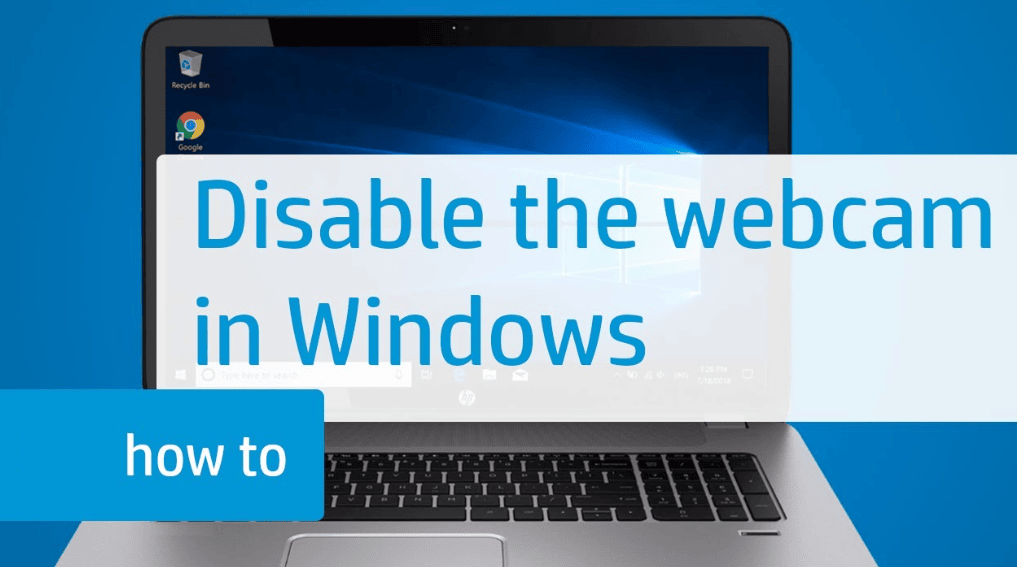If you’re worried about unauthorized access to your laptop or PC’s webcam, you can easily disable it.
Windows 11:
- Open Settings and go to Bluetooth and devices.
- Open the “Cameras” item.
- Tap on the desired camera in the “Connected Cameras” list.
- Tap the “Disconnect” button.
- Done.
Disable webcam in Device Manager:
- Right-click on the Start button and select Device Manager.
- Expand “Cameras” and right-click on your camera.
- Next, select “Disconnect device”. Disconnect the camera in Windows Device Manager
- Confirm disabling the device
Windows 10:
- Open “Device Manager” (right-click on “Start” and select the context menu item).
- Right-click on the camera (located under “Cameras”) and select “Disconnect device”.
- Confirm disconnection of the webcam.