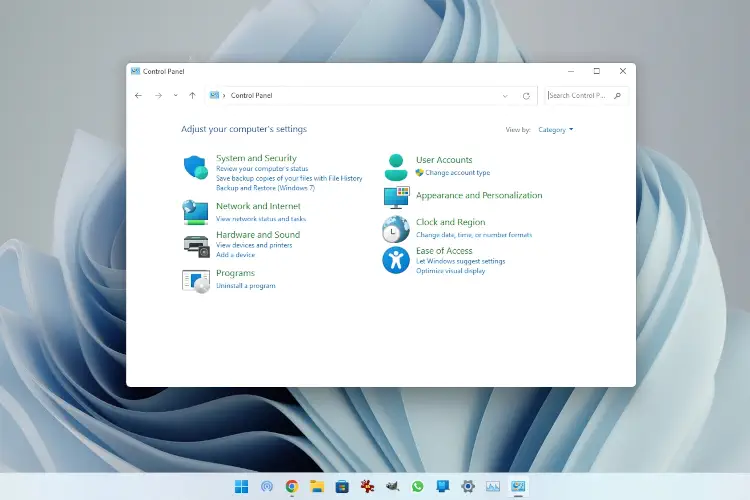Windows 11 has a Control Panel, although priority is given to the new Settings interface.
The Windows 11 Control Panel is hidden, but the traditional interface is easy to access.
The quick way:
- Open the search window or use the search box on the Start menu.
- Start typing “control panel”.
- The control panel will be found and can be opened.
“Run” dialogue box:
- Press Win+R on your keyboard, or right-click the Start button and select Run.
- Enter “control” (or control.exe).
- Press the ‘OK’ button or the Enter key on your keyboard.
An executable .exe file:
- Navigate to the folder (C:\Windows\System32\).
- Locate the file control.exe.
- Run it.