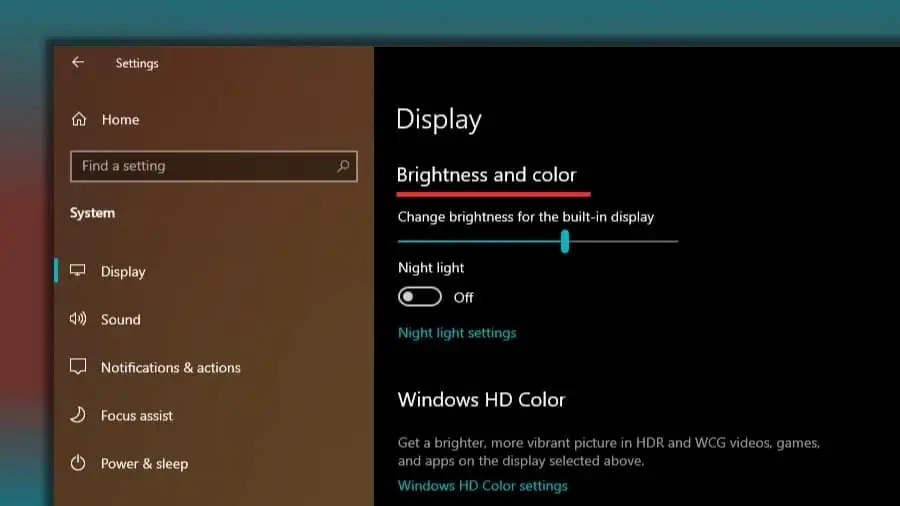If the brightness setting in Windows 11 doesn’t work – neither by using the button in the notification area, nor by adjusting the screen settings, nor by using the dimmer and boost buttons – we’ll tell you how to fix it.
Universal PnP monitor” is disabled:
- Start the Device Manager.
- Under ‘Monitors’, look for ‘Universal PnP monitor’.
- If you see a small arrow next to the icon, the device is disabled.
- Right-click on it and select “Enable”.
- Reboot the computer.
Video card drivers:
- Install the official drivers manually by uninstalling the old ones.
- If your computer has a discrete video card and integrated video from Intel, also install the latest drivers from the manufacturer.
- Check if the video adapter is disabled in Device Manager.