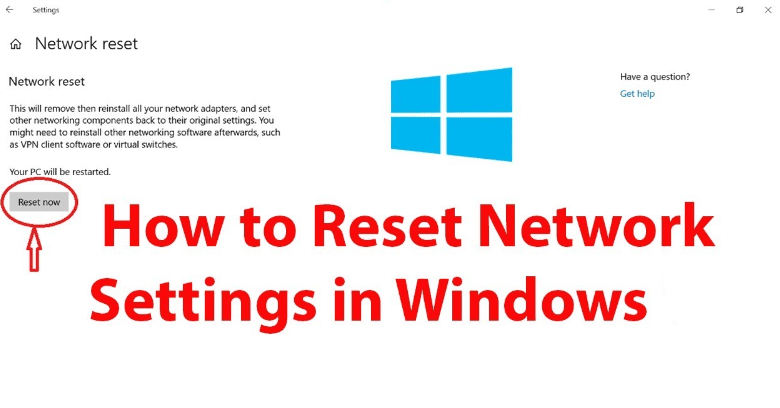If your computer is experiencing problems with the Internet, you can reset the network settings using the system’s built-in tools.
How to reset Windows 11 network settings in Settings:
- Open Settings, go to “Network and Internet” and then open “Advanced network settings”.
- Under Advanced network settings, open “Reset network. Restore all network adapters to factory defaults”.
- On the next screen, tap the “Reset now” button.
- Confirm the network reset, the computer will reboot in the process.
Reset network settings manually at the command line:
- Run the command line as administrator.
- Enter the following commands in order:
ipconfig /flushdns
netsh winsock reset
netsh int ip reset - Close the command line and reboot your computer.