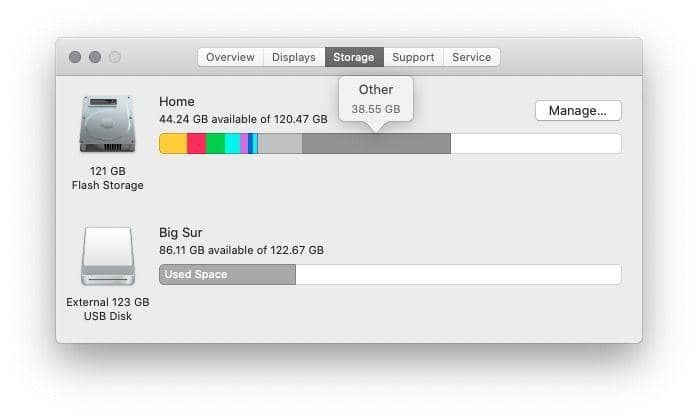If you’ve noticed that your Mac is running slower, there’s probably a cache build-up. This is not critical and can be easily fixed.
Caches are temporary files that are created by the operating system during operation. There are several types of cache: system cache, software cache and browser cache.
Some applications delete accumulated files on their own. However, some applications store many files and put a heavy load on the operating system.
Back up your files before you do anything else. The built-in Time Machine will help you if you delete something important and want to restore it.
How to clear cache on Mac:
- Close all programmes.
- Open the Finder.
- In the top right corner, select “Navigate to folder” and type ~/Library/Caches.
- Open each folder and delete its contents (do not delete the folders themselves).
- Finally, delete the files from the Recycle Bin.
How to clear the Safari cache on a Mac:
- Open the browser.
- Go to the “Settings” menu.
- Open “Extras” and activate the “Show Development menu” checkbox.
- Go to the “Development” menu at the top of the screen and click on “Clear caches”.