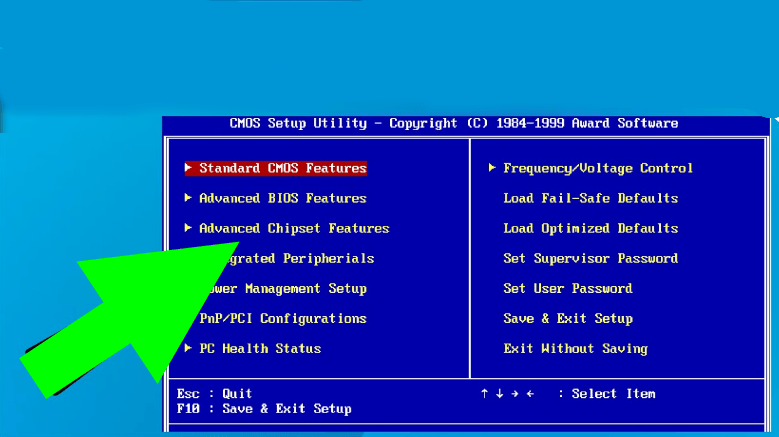Sometimes it is necessary to enter the BIOS (UEFI) to configure certain settings. This manual will explain in detail how to access the BIOS/UEFI.
The standard way:
In this case, you must press a special key when switching on the computer. It is best to press it repeatedly so that you do not miss the “right moment”. The key is usually indicated at boot: “Press (KEY) to enter Setup”.
Key variations:
- For PC – Delete (F10 or F).
- For laptops, F2 (Fn, F1, Fn+F1, Enter + F1, F12, Del).
Due to the “Quick Start” function being enabled, it is not possible to enter the BIOS/UEFI at startup – try using the key after rebooting the system via the Start menu (Quick Start is not used at reboot).
Advanced start-up parameters:
- Go to Settings – System – Restore and click on “Restart now” (Advanced startup options).
- After rebooting, you will enter the Windows recovery environment. Select Troubleshooting, go to Advanced Options and click on UEFI Firmware Options.
- Confirm the reboot.