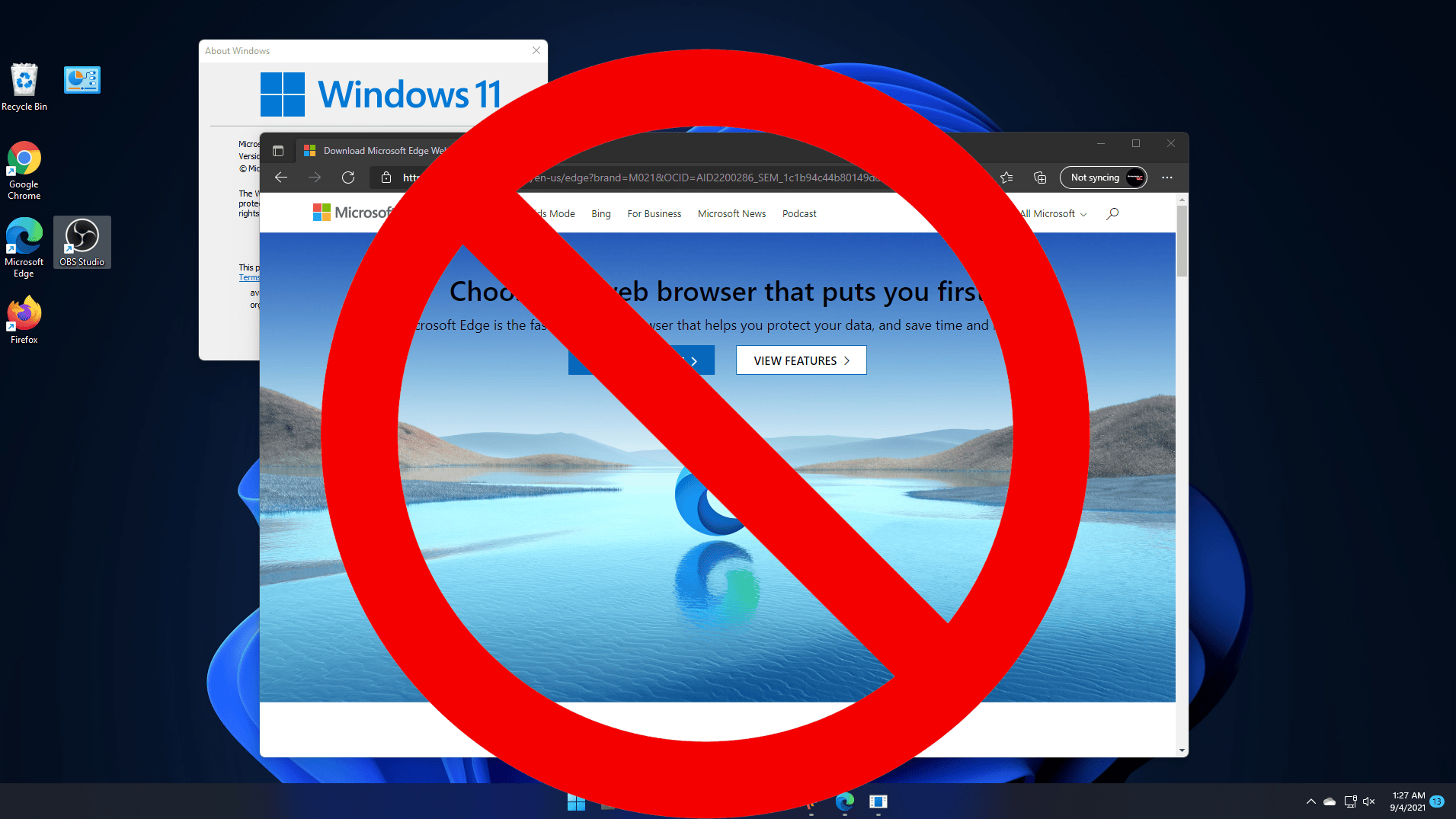The Microsoft Edge browser is present by default in Windows 11. Standard system tools for uninstalling applications are not available to remove the browser, but it is possible to get rid of it.
This article takes a closer look at how to uninstall Edge browser in Windows 11.
Windows Terminal (PowerShell):
This method of removal is the quickest and easiest.
- Go to the folder (C:\Program Files (x86)\Microsoft\Edge\Application\browser_version\Installer)
- Right-click in an empty space and select “Open in Windows Terminal”.
- In the terminal that opens, enter the command (.\setup.exe -uninstall -system-level -verbose-logging -force-uninstall) and press “Enter”.
- Confirm deletion
Command line:
- In the browser, go to (edge://settings/help) and remember the browser version.
- Run the command line as administrator.
- Enter the command (cd %PROGRAMFILES(X86)%\Microsoft\Edge\Application\version number\Installer).
- Enter the command (setup –uninstall –force-uninstall –system-level).
- Confirm the changes you have made