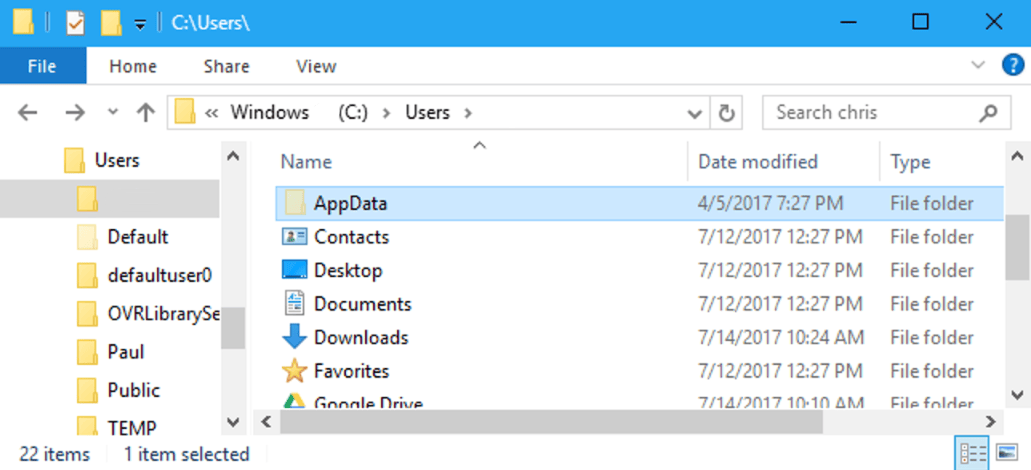This article explains how to find the AppData folder on Windows in several ways.
The folder is located on the system drive in the Users folder \user_name\ and is hidden by default.
But, there is a quick way to open the AppData folder using File Explorer:
- Open an explorer and enter %appdata% in the explorer bar.
- Press Enter, and it will take you to the AppData/Roaming folder.
- Press the button to move up a level (up arrow).
You can also enable the display of hidden folders and files and then navigate to the AppData folder in Explorer (C:\Users\).