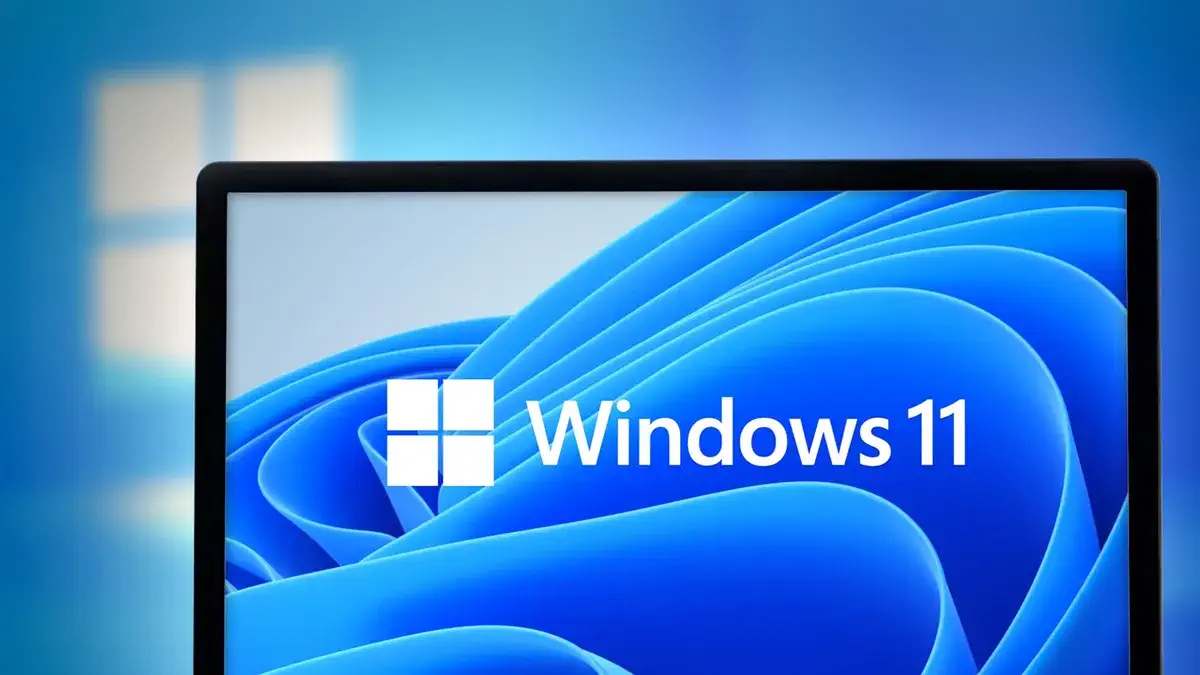To cleanly install the system on a computer, laptop or virtual machine, you will need the original Windows 11 image. This can be obtained from the official Microsoft website.
Downloading Windows 11 from Microsoft’s official website:
- Visit the official Microsoft website
- Under “Download Windows 11 disc image (ISO)” specify “Windows 11” and click “Download”.
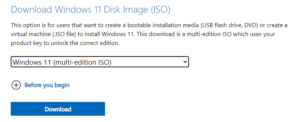
- Under “Select product language”, select the required language and press the “Confirm” button.
- Press the “64-bit Download” button to start the download
The image contains both Home and Pro editions of the system, the choice will appear during installation.
Downloading with the Media Creation Tool:
- On the official website, under “Create Windows 11 installation media” click “Download”, download the Media Creation Tool and run it.
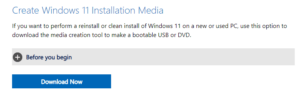
- Accept the terms of the licence agreement
- On the next screen, you will be able to select the system language. Next, an image containing different editions (Pro, Home) will be downloaded.
- You will be prompted to create a boot and install flash drive or ISO file. Select the option you want.
- Waiting to download the files and create an image with Windows 11.