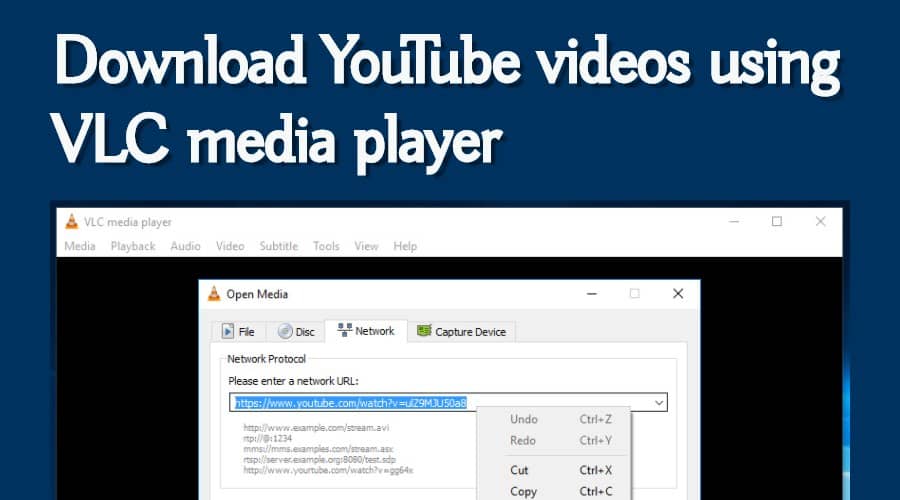When watching videos on YouTube, there is no button to download the video to your computer, but you can still do it with the free VLC media player.
If you want to download YouTube videos to MP4 with VLC, you need to do a few steps:
- Copy the URL to the YouTube video.
- Open VLC player and go to Media > Open Network Stream.
- Paste the link to the YouTube video into the text box and click “Play”.
- Go to Tools > Codec Information.
- Copy the link in the “Location” text box at the bottom of the window.
- Paste the URL into the address bar of your browser.
- Right-click the video and select “Save Video As”.
- Click “Save” to download the YouTube video