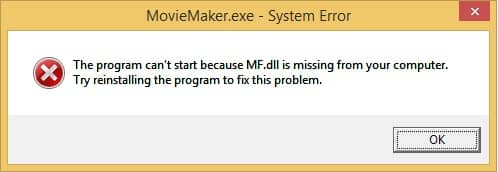When running programmes or games, you may receive an error message “Cannot continue code execution because system has not detected mf.dll” or “Cannot run programme because mf.dll is missing on computer”.
Mf.dll is one of the system DLLs, part of Media Foundation Services and part of the Windows multimedia components.
Mf.dll installation:
- Open the control panel, you can do this using the search on the taskbar.
- Open “Programs and components”, switching the view of the control panel to “Icons” if necessary.
- Tap Enable or disable Windows components.
- Find the Multimedia Components item and enable it.
- Apply the settings you made.
The second way:
- Run the command line as administrator.
- Execute the following commands in order, pressing Enter after each one.
Dism /Online /Cleanup-Image /RestoreHealth
sfc /scannow