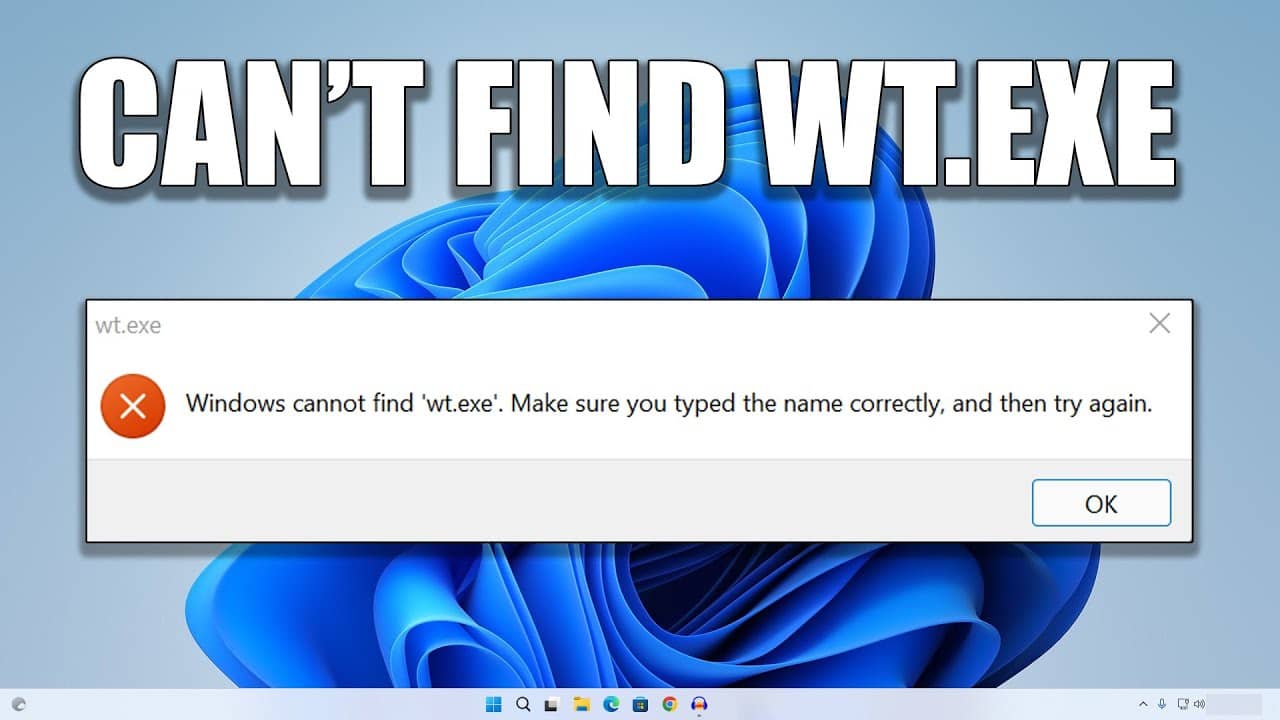When running the Terminal on Windows 11 you may get an error message wt.exe – “Cannot find wt.exe. Check if the name is correct and try again”. Sometimes the error occurs when logging on to the system.
Fix wt.exe not found:
- Go to Settings – Applications – Applications and features.
- Look to see if the “Terminal” or “Windows Terminal” application is listed.
- If there is an app, click on the three dots on the right and select “Advanced Settings”.
- Use the “Reset” button under “Reset” and then check if the problem has been resolved.
- If the error appears, uninstall the Terminal app.
- Download and install Windows Terminal from the Microsoft Store.
Reasons for the error:
- Using utilities to clean Windows.
- The terminal is not initially present and is not automatically installed.