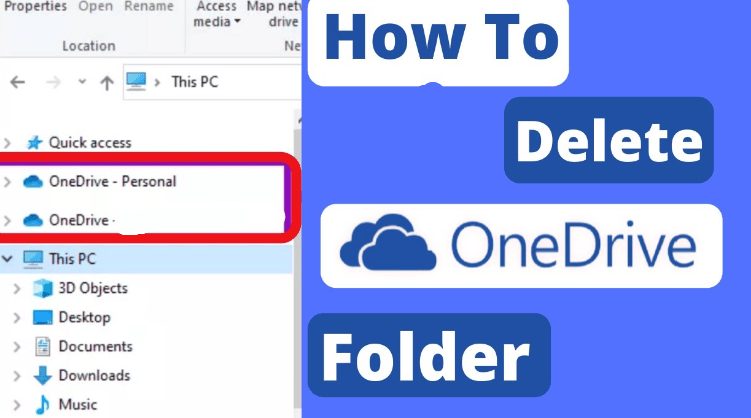In Windows OneDrive is pre-installed by default and sits in the autostart.
This article shows you how to delete OneDrive completely and remove the folder from your explorer.
OneDrive removal:
- Open Windows Settings and go to “Applications”.
- Next, “Applications and features”.
- Find “Microsoft OneDrive” and select “Uninstall”.
- Confirm OneDrive removal.
OneDrive folder removal:
You can simply delete it yourself (it contains files that you have downloaded in time and will not be deleted when you delete OneDrive).