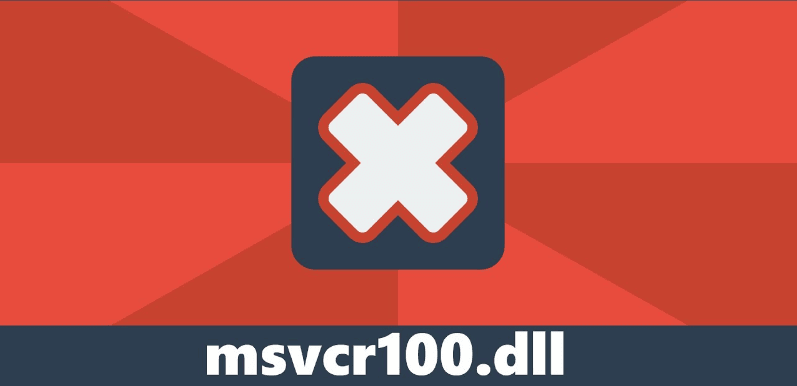You may encounter a system error message “Cannot proceed with code execution because the system has not detected msvcr100.dll” or “The program cannot be started because msvcr100.dll is missing on the computer”. The window also includes a suggestion to try reinstalling the program, but this does not solve the problem.
The msvcr100.dll file is one of the DLLs included in the distributed Microsoft Visual C++ component package for Visual Studio 2010.
msvcr100.dll installation:
- Go to the official page https://docs.microsoft.com/cpp/windows/latest-supported-vc-redist?view=msvc-170 and download the installation files under “Visual Studio 2010 (VC++ 10.0) with Service Pack 1 (SP1)”.
- After downloading the installer, start it and follow the installation process.
- Reboot your computer.
To avoid such errors in the future, it may be wise to install all current versions of Visual C++ Redistributable: they will not be redundant and will not take much space on your computer.