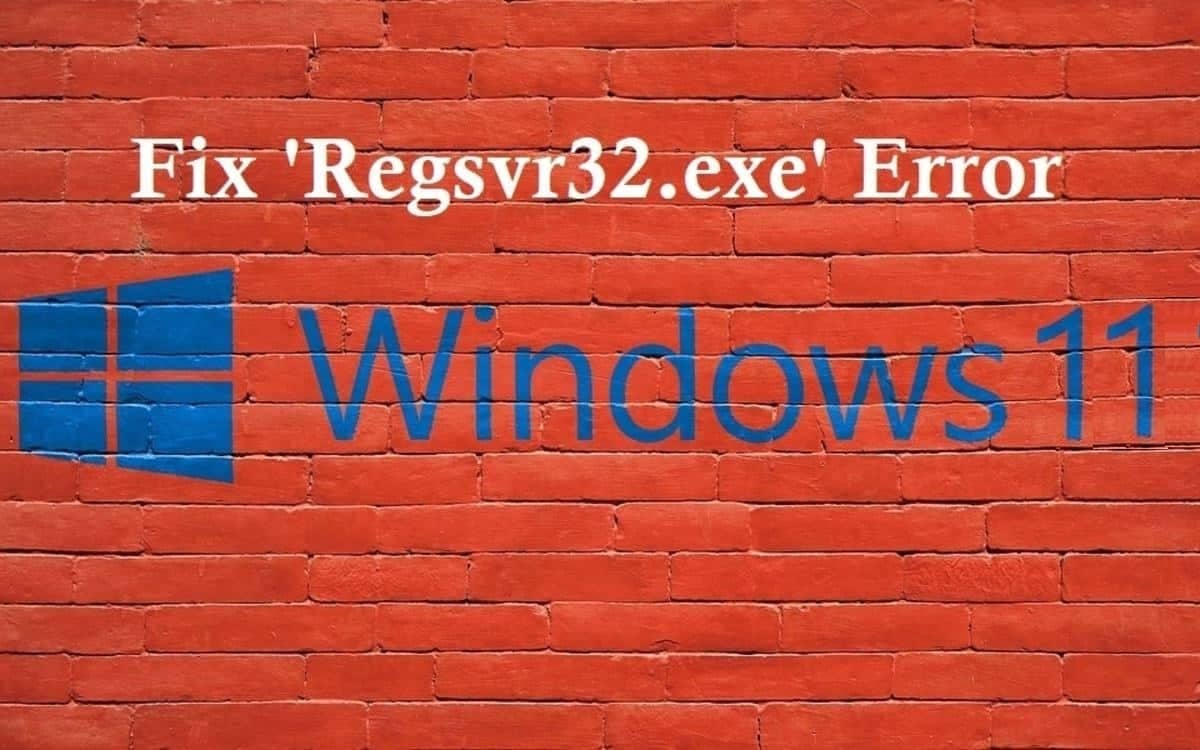Faced with errors related to the system not detecting a DLL file on the computer, users resort to downloading the required file from the Internet and then attempting to register it on the system using regsvr32.exe.
They often get the error “This DLL module may not be compatible with the version of Windows running on this computer. Check if this module is compatible with the 32-bit (x86) or 64-bit (x64) version of regsvr32.exe”.
The following points should be considered:
- DLL files with the same name can be 32-bit and 64-bit.
- On 64-bit systems, x64 DLLs are located in C:\Windows\System32 folder and x86 (32-bit) libraries are located in C:\Windows\SysWOW64 folder.
- To fix errors related to missing DLL files, even in x64 Windows 32-bit DLL files are frequently needed instead of 64-bit ones.
- On 64-bit versions of Windows there are two versions of the regsvr32.exe utility with the same file name: one is 64-bit, and the other is 32-bit and each serves for registering DLL files of the corresponding digit capacity.
- There are arm-64 versions of DLLs intended for devices with ARM processors. It is not possible to install them on systems with normal Intel or AMD processors.
Fixing an error:
- If you copied the DLL file into the System32 folder, it means you tried to register a 32-bit DLL using 64-bit regsvr32. Move the DLL file to the SysWOW64 folder and then use the command with the full path:
C:\Windows\SysWOW64\regsvr32.exe file.dll - The reverse situation is also possible: you placed the x64 DLL file in the SysWOW64 folder and then used a command specifying the path to regsvr32.exe in the same folder, which resulted in the same error message.
- Move the x64 file to the System32 folder and use the command without specifying the full path to regsvr32.exe and for the SysWOW64 folder use the x86 version of the file as discussed in step 1.