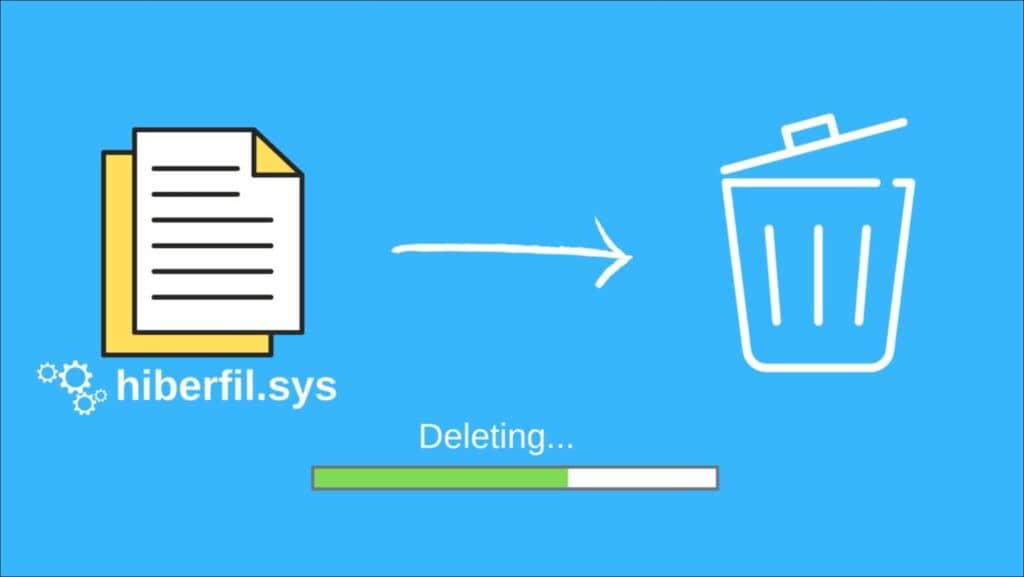If your goal is to free up disk space, it is possible to remove the hiberfil.sys file completely or reduce its size.
Reduce size of hiberfil.sys hibernation file:
- Run Windows Terminal or the command line as administrator.
- Enter the command “powercfg -h -type reduced” and press Enter.
- You will then see the new hibernation file size to be used in Windows 11.
Deleting hiberfil.sys:
- Switch off hibernation mode
- After a restart, the hiberfil.sys file will disappear from the drive
- You can delete the file manually