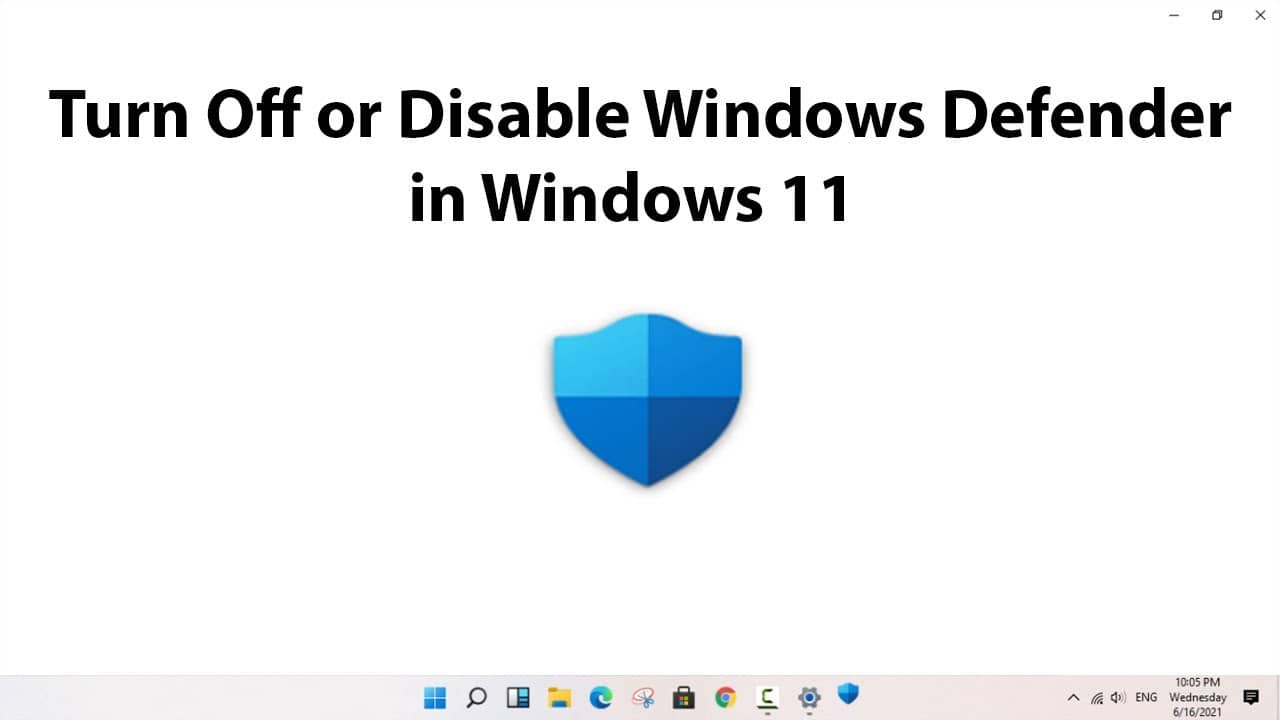If you need to disable Microsoft Defender, there are several ways to do this.
Switching off manually
This method only works for a short time. The system then switches it on.
- Open Windows Security (icon in the notification area or via Settings – Privacy & Security – Windows Security).
- Open the “Protection against viruses and threats” section.
- Next, press “Manage settings”.
- Disable the items: “Real-time protection”, “Cloud protection”, “Automatic sending of samples”.

Switching off using a script
- Download the script
- Open the file properties and tick the “Unlock” box.
- Go to Windows Security – Virus and Threat Protection – Manage the virus and threat protection settings and turn off “Tamper-proof”
- Run the script.
- A Windows Defender window will appear, prompting you to disable it – “Disable Windows Defender?”