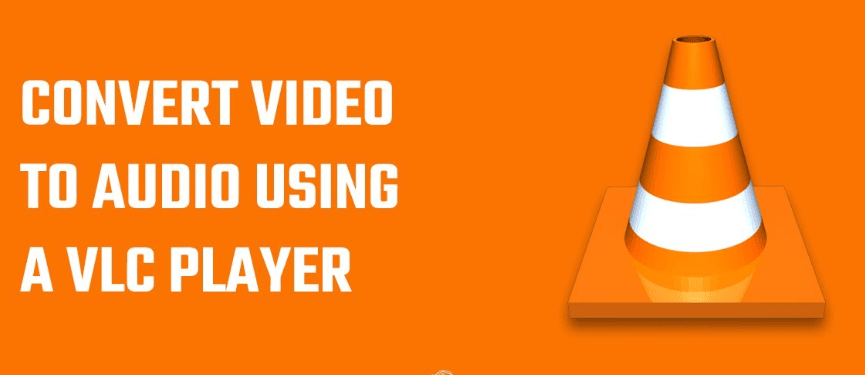Everyone likes watching videos on YouTube, but sometimes we just want to listen to the audio track without an Internet connection or use the sound as a ringtone.
One of the features of VLC is the ability to extract audio from videos. VLC Media Player can encode to various audio formats.
You need:
- Download YouTube video in .mp4 format
- Launch VLC and click the Media tab at the top of the screen. Select “Open” from the list.
- Click the down arrow next to the “Play” button and select the “Convert” option.
- Under “Settings” click the drop-down menu and select the Audio-MP3 profile from the list
- Click the “Edit Profile” icon (the image of a wrench and screwdriver) to adjust the settings for encoding.
- Press the Start button.