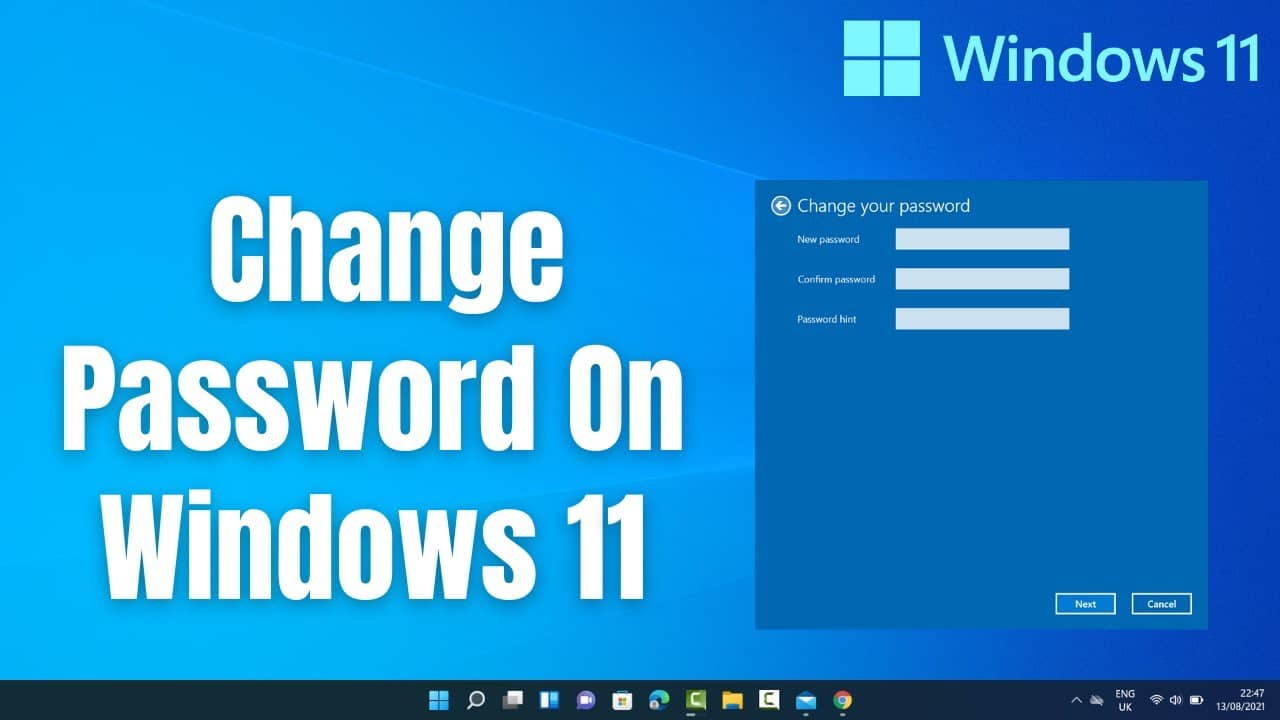You can easily change your Windows 11 computer password, and in this guide we’ve mentioned a few ways.
If you know the current password:
- Press the “Windows + I” key combination to open the “Settings” application.
- Go to “Accounts” ⇒ “Login settings”.
- Click to expand the “Password” section and press the “Change” button.
- Enter your current password and click “Next”.
- On the next page, you can easily change your password.
- Change your password and click “Done”.
If you do not know the current password:
- Press “Windows + R” and type “netplwiz”.
- Press Enter.
- Select your account and press “Reset password”.
- Set a new password for your PC.