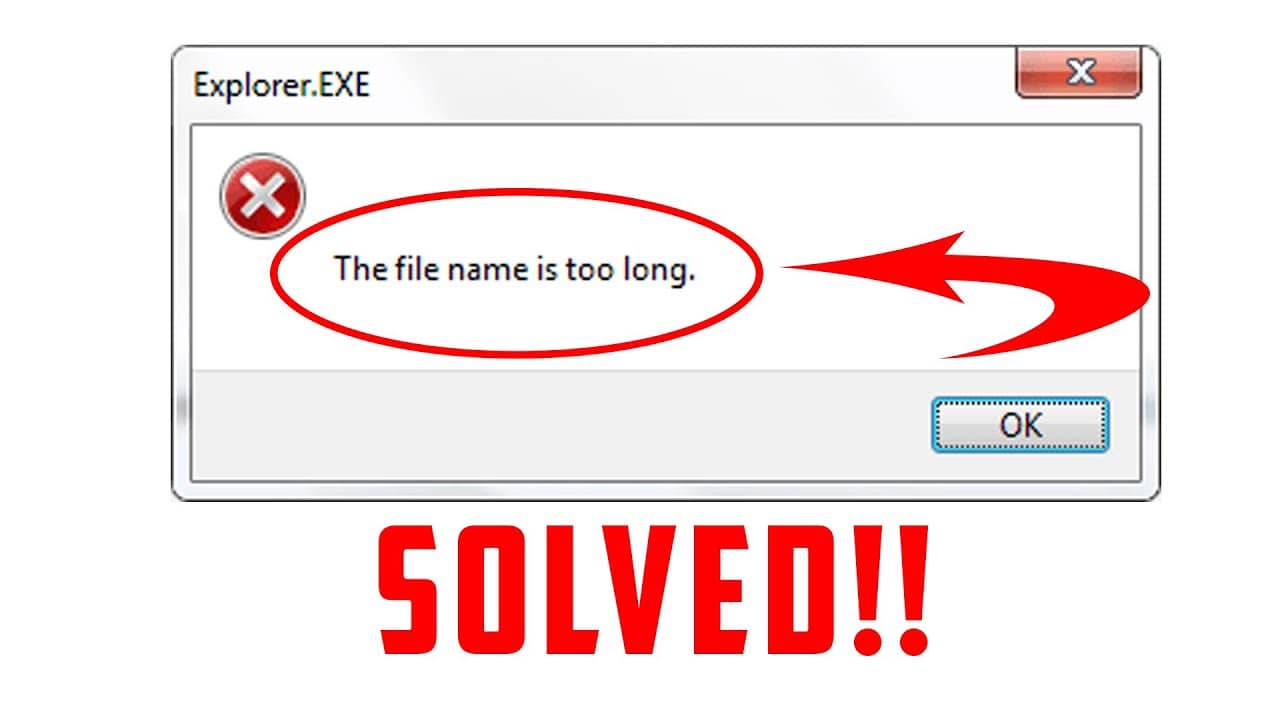When copying, creating, saving or moving files and folders in Windows, you may encounter errors such as “File name too long” and others that have to do with too long file and folder names.
The main ways of correcting mistakes:
- Use shorter file names.
- Include support for long paths.
- Use file managers which can handle long paths by default (Total Commander, Files,7-Zip File Manager, etc.).
Registry editor:
- Right-click on the Start button and select Run or press Win+R on your keyboard.
- Enter regedit and press Enter.
- In the registry editor, navigate to HKEY_LOCAL_MACHINE\SYSTEM\CurrentControlSet\Control\FileSystem
- In the right pane of the registry editor, double-click the parameter named LongPathsEnabled and set the value to 1 instead of 0 for this parameter.
- Close the registry editor, restart the computer
Local Group Policy Editor:
- Press Win+R on your keyboard and type gpedit.msc.
- Go to Computer Configuration – Administrative Templates – System – File System.
- Double-click the Enable Win32 Long Paths option.
- Set this option to “Enabled” and apply the settings.
- Close the local group policy editor and restart the computer.