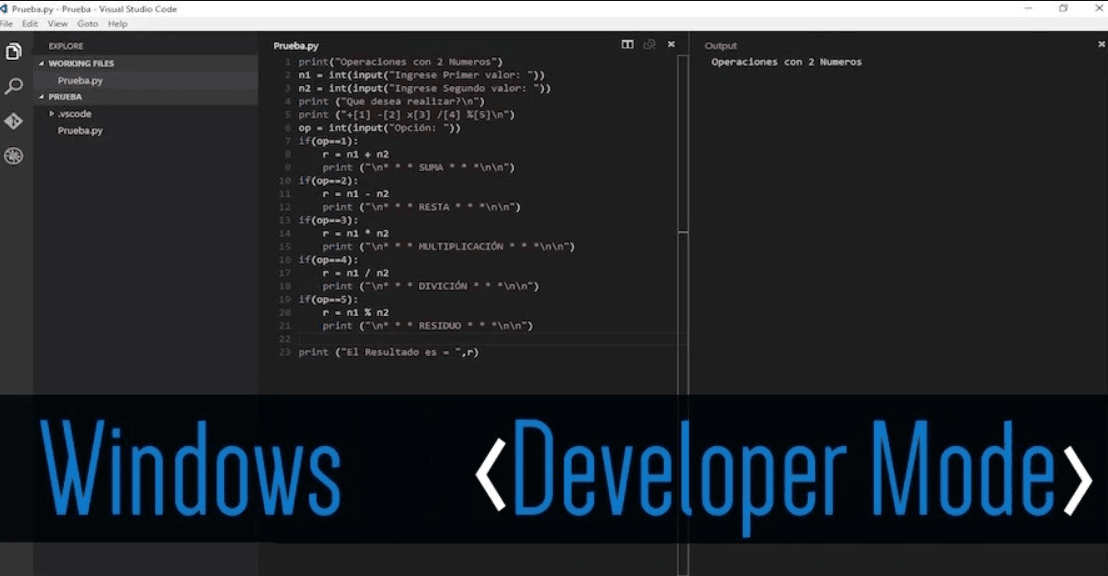The main purpose for which Developer Mode is turned on by regular Windows users is to install UWP applications from outside the Microsoft Store, although its functionality is not limited to this.
Windows Settings:
- Open Settings (you can do this by using the Win+I shortcut).
- Go to the Privacy & Security section and open the ‘For Developers’ item.
- Under “Developer mode” enable the “Install applications from any source, including free files” switch.
- Confirm that developer mode is enabled.
Additional method:
- Right-click on the Start button, select Run.
- Enter “gpedit.msc” and press Enter.
- Navigate to Computer Configuration – Administrative Templates – Windows Components – Application Package Deployment.
- In the right pane of the editor, double-click the “Allow Windows Store application development and deployment from an Integrated
- Development Environment (IDE)” policy.
- Set to “Enabled” and apply the settings.