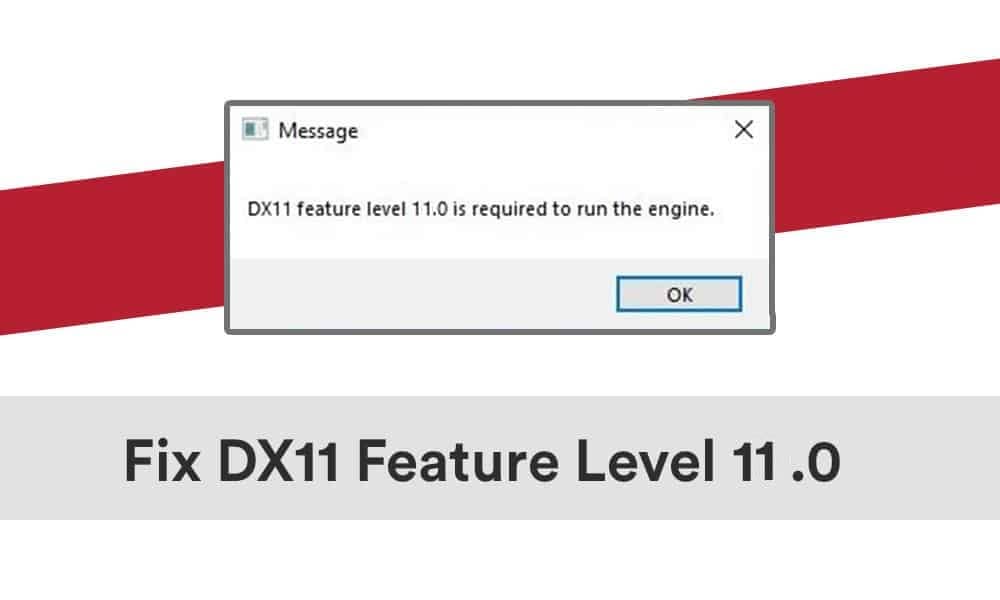Many users get the error message DX11 feature level 11.0 is required to run the engine when playing games.
Feature_levels_in_Direct3D:
- DirectX 11 – DX11 feature level 10.0 will support NVIDIA GeForce GTX 400 series and later, Radeon HD 5000/6000/7300-7600/8300-8400 series, R5 210-235 and later, Intel HD Graphics 2500/4000 (Ivy Bridge and later) integrated graphics cards.
- Feature Level 11.0 on DirectX 11 will support NVIDIA graphics cards starting with GTX 600 series, AMD HD 7790/8770, RX 260/290 and newer, Intel HD Graphics 4200-5200 (Haswell and newer).
- DirectX 12 – DX11 feature level 10 and 11 will support graphics cards starting with NVIDIA GTX 400, AMD HD 7700-7900, RX 240, Intel HD Graphics 4200-5200 (Haswell and newer).
Check the version of DirectX and WDDM:
- Check the version of DirectX and WDDM by pressing Win+R on your keyboard and typing dxdiag.
- Agree to check for digital signatures and wait until the information has been collected.
- Pay attention to “DirectX version”, it must be at least 11.
- Go to the “Screen” tab and pay attention to “WDDM model”, it should be at least 1.2 or better 1.3.
If supported:
- Download and run the DirectX libraries web installer from Microsoft’s official website.
- Install the latest drivers for your video card.
- Reboot your computer.