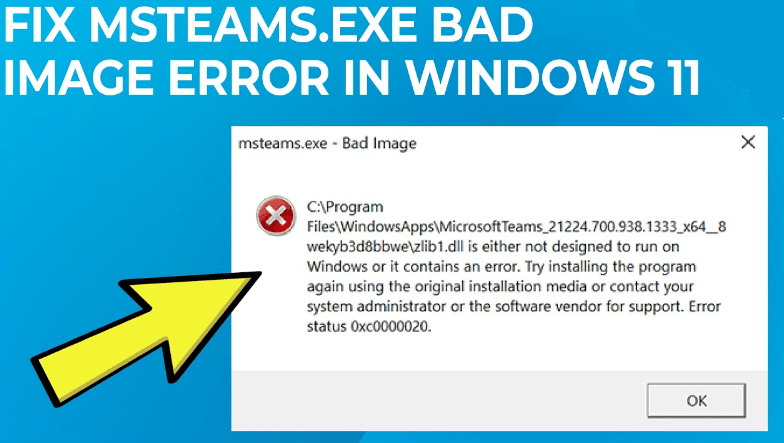This tutorial will explain how to fix the msteams.exe Bad image 0xc0000020 error in Windows 11.
The msteams.exe file is a Microsoft Teams application pre-installed and added to the Windows 11 autostart by default.
Fix msteams.exe Bad image:
- Open “Settings” – “Applications”.
- Go to “Applications and features”.
- Find Microsoft Teams in the list and click on the three dots on the right.
- Select “Advanced settings”.
- Use the “Fix” buttons, and if this does not fix the error, use “Reset” in the advanced options to reset the application.
Removing Microsoft Teams from the autostart:
- Right-click on the Start button, select Task Manager.
- Click “Details” at the bottom of the window that opens.
- Go to the “Autorun” tab.
- Select “Microsoft Teams” and click the “Disable” button