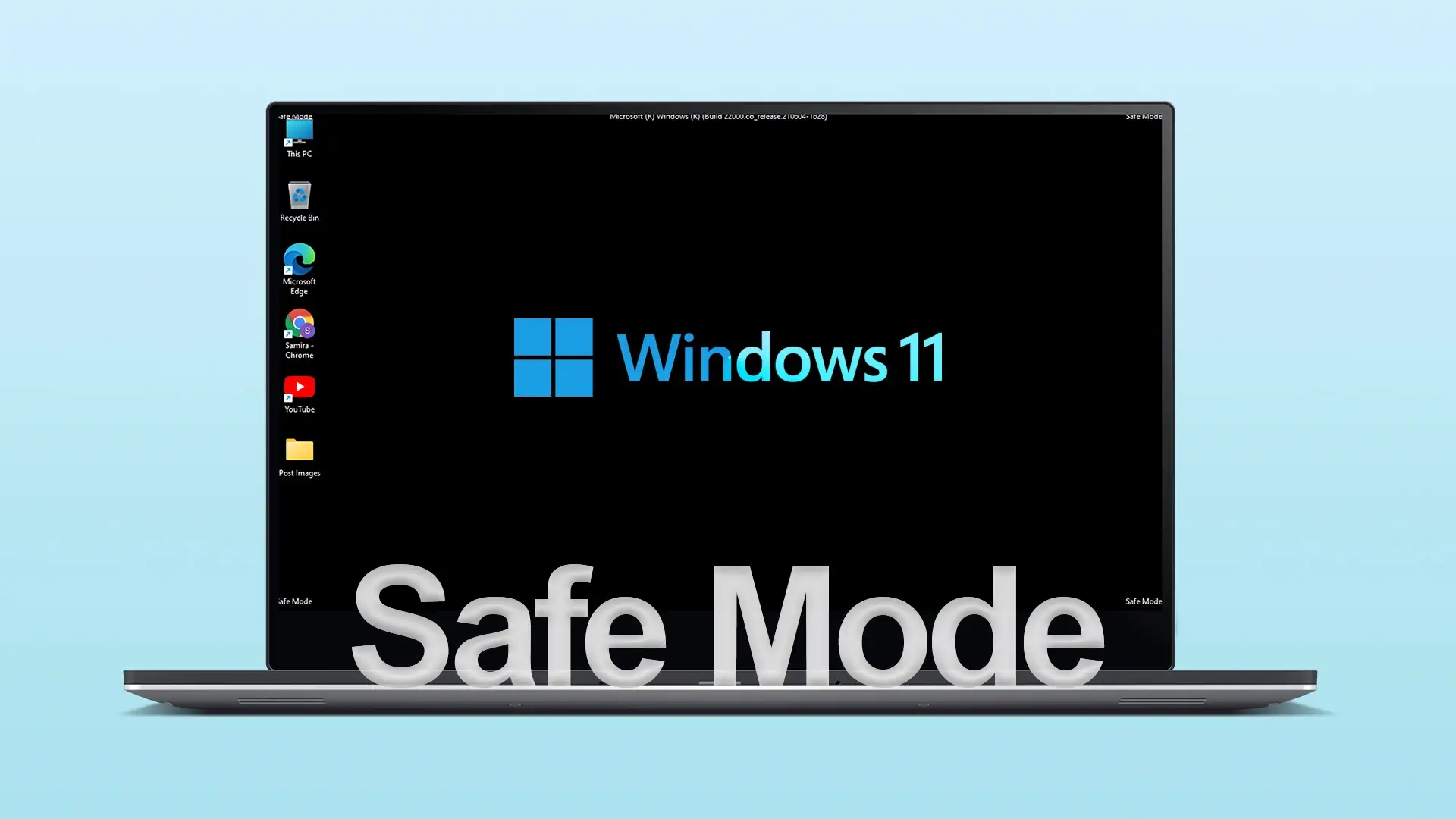It is almost always sufficient to reboot your computer to get out of safe mode. If you are ‘stuck’ in safe mode and restarting no longer helps, the problem is relatively easy to solve.
Changing boot parameters in the system configuration window:
- Press Win+R on your keyboard, or right-click the Start button and select Run.
- Enter “msconfig” and click OK.
- In the System Configuration window that opens, select the Boot tab.
- Deselect the “Safe mode” checkbox for the current operating system and click on “OK”.
- Confirm that the computer has restarted.
- After restarting, Windows will have to boot into normal mode.
Switching off at the command line:
- Press Win+R on your keyboard, type “cmd” and press Enter.
- On the command line that opens up, enter the command
“bcdedit /deletevalue {current} safeboot” and press Enter. - You should see a message saying “Operation completed successfully”.
- Close the command line and restart your computer.