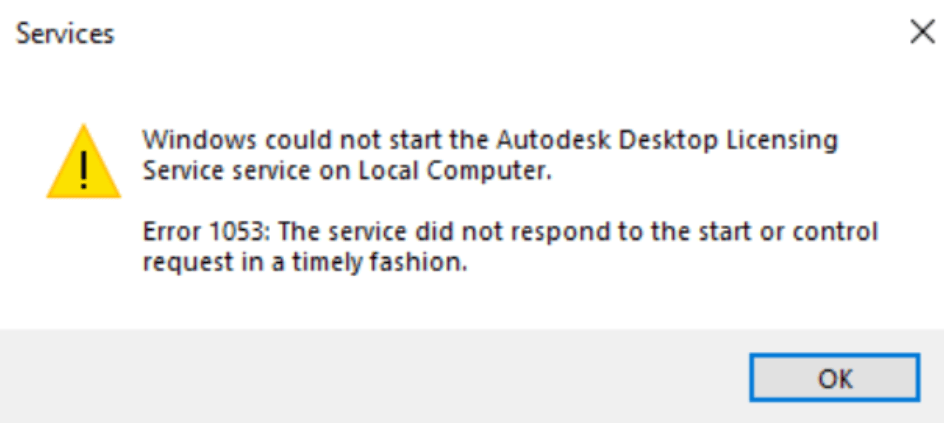You may encounter an error message when logging into Windows and sometimes even when working on your system: “Service failed to start. Error 1053: The service did not respond in a timely manner”.
When starting Windows, logging in, or running third-party programs, the required services may be started. The OS waits a certain amount of time for them to start and if a successful message is not received, you will see an error.
Main ways to fix the error:
- Extend the waiting time for the service to start
- Disable the service if it is not required
Extending the waiting time:
- Right-click on the Start button, select Run, type (regedit) and press Enter to launch the registry editor.
Go to “HKEY_LOCAL_MACHINE\SYSTEM\CurrentControlSet\Control” registry section. - Right click in an empty space on the right-hand pane of the registry and create a new DWORD parameter, name it “ServicesPipeTimeout”.
- Double-click on the newly created parameter, change the number system to decimal, and specify the timeout value.
- Click OK and close the registry editor.
- Restart the computer.