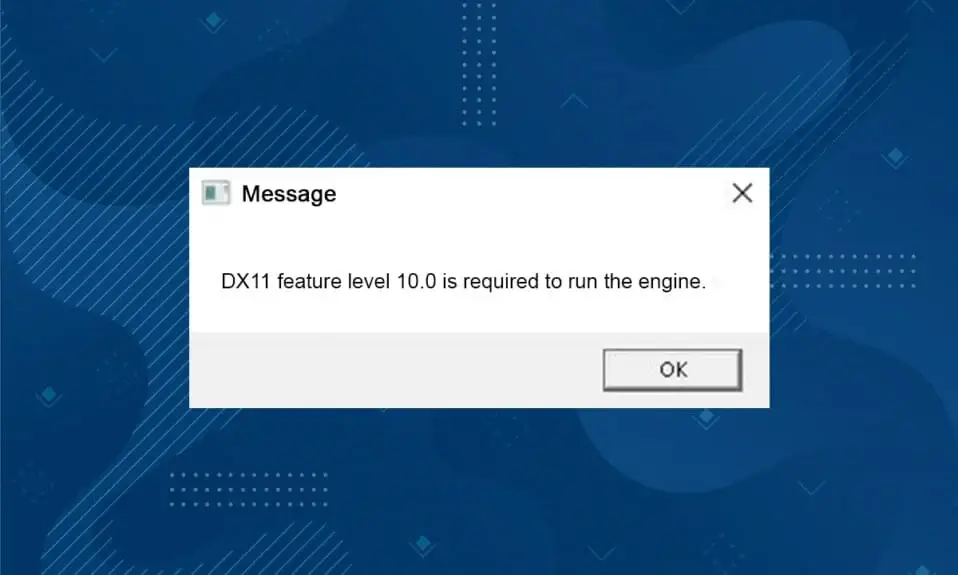This tutorial will explain in detail what this message means, why the error is not just dependent on the DirectX version, and how to fix the error.
An error when starting a game in Windows does not mean that you do not have the correct version of DirectX, but that you are missing feature level 10.0 support. The feature level here refers to the level of support for Direct3D features.
Check the version of DirectX and WDDM:
- Check the version of DirectX and WDDM by pressing Win+R on your keyboard and typing dxdiag.
- Agree to check for digital signatures and wait until the information has been collected.
- Pay attention to “DirectX version”, it must be at least 11.
- Go to the “Screen” tab and pay attention to “WDDM model”, it should be at least 1.2 or better 1.3.
If supported:
- Download and run the DirectX libraries web installer from Microsoft’s official website.
- Install the latest drivers for your video card.
- Reboot your computer.