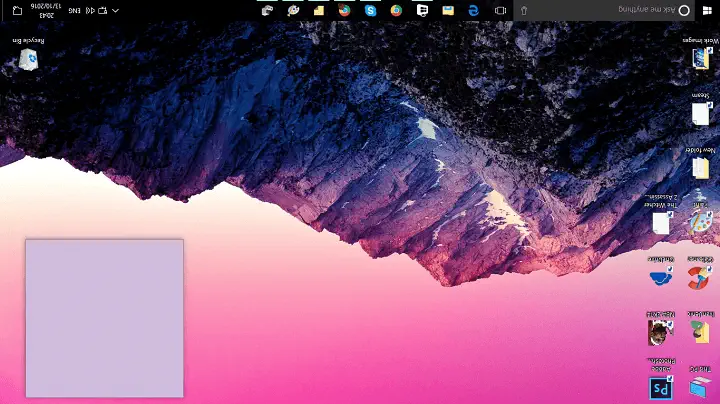In some cases it may be necessary to change the default screen orientation: for example, when the monitor is placed vertically, or if the laptop screen suddenly turns “upside down” by itself.
This manual will explain how to rotate (flip) the image on the screen.
Windows 10/11:
- Right-click in an empty area of the desktop and select “Screen Settings”.
- Locate the “Display orientation” item.
- Select one of the available rotation options.
Intel graphics control centre:
- Launch Intel’s Graphics Control Center.
- Click on the display control tab and use the available options under “Rotate” to rotate the screen.
NVIDIA Control Panel:
- Right-click on your desktop and select “NVIDIA Control Panel”.
- Under “Display” select “Rotate Display”.
- Select the desired display orientation.